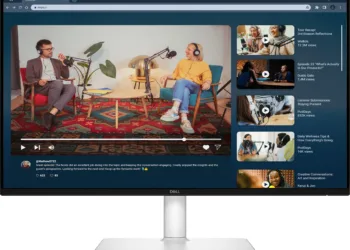Individual WhatsApp chats and history have never been easier to export, thanks to a series of simple procedures that allow users to retain track of conversation threads.
While the Facebook-owned messaging software backs up chat data to the cloud every night, it’s in a format that you can’t easily access and look through.
However, we’ll show you how to do so manually, allowing you to access and review previous chats with friends and family.
If you change phones or uninstall the app, you’ll have a backup of your talks.
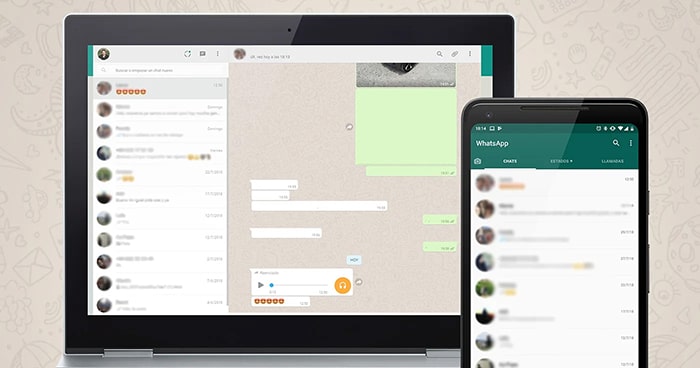
What is the best way to save a WhatsApp conversation?
All you have to do to export an App’s conversation on Android or iPhone is follow these steps:
- Select the chat thread you’d like to export from the drop-down menu.
- In the upper right of your screen, tap the ‘More options’ button, which looks like three vertical dots.
- Then select ‘More.’
- Finally, select ‘Export Chat.’
There is another option, which is slightly easier, but it is only available on Android.
- Go to the ‘Settings’ section of WhatsApp.
- Choose ‘Chats’ from the drop-down menu.
- Choose ‘Chat History’ from the drop-down menu.
- Then select ‘Export Chat’.
- Choose whether you want to export the conversation with or without data after selecting the chat thread you wish to export.
- Then you’ll be asked to choose the location for the exported data.

How to save WhatsApp conversations to Google Drive:
- Go to the settings area of the app on your Android phone.
- Next, go to Chats > Chat backup > Google Drive back up.
- Other than Never, pick a backup frequency. You can also backup your chats to Google Drive manually at any time.
- After you’ve decided on a backup frequency, you’ll need to choose which Google account you’d like to save your conversation history to. If you don’t already have a Google account, select Add account and provide your login information when requested.
- Select the network for backups by tapping on Back up over. Because a cellular data network may result in additional data charges, it is preferable to back up via Wi-Fi.
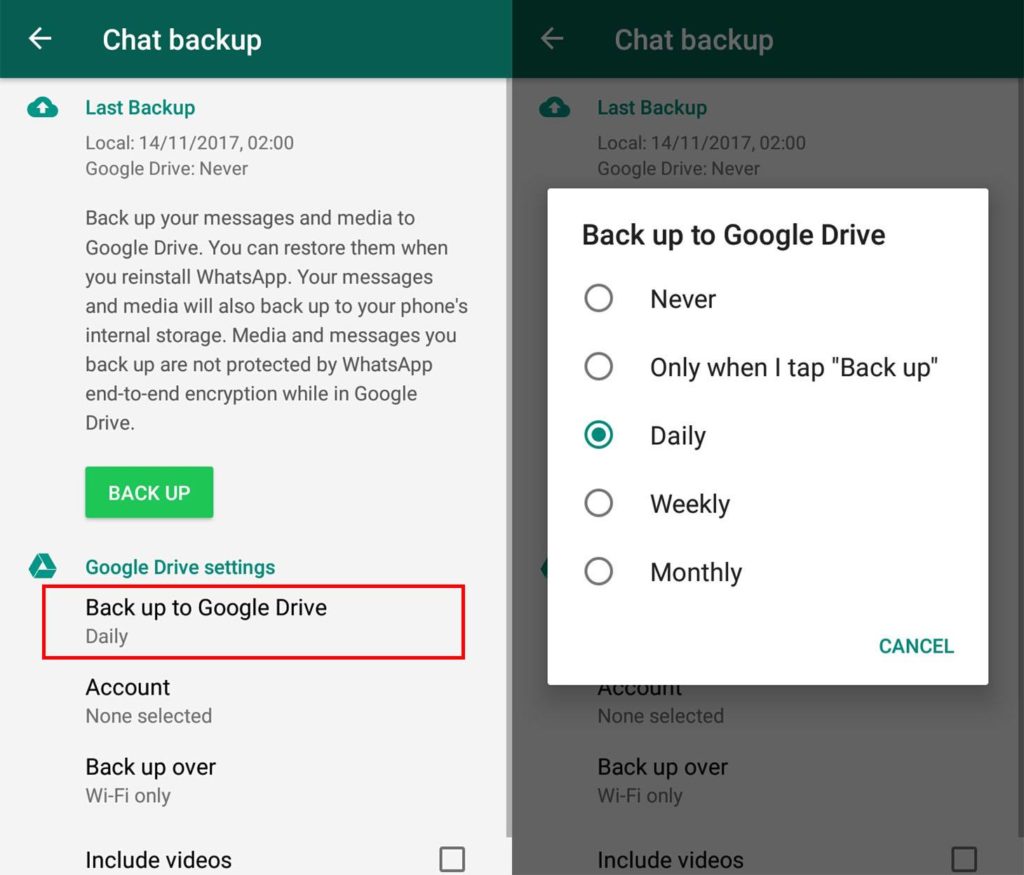
On Android, here’s how to get your chat history back:
The procedure for retrieving App chats from Google Drive is straightforward and takes only a few minutes. You must use the same phone number and Google account that you used to create the backup to restore your chats. To learn more about the steps, continue reading.
Simply reinstall the WhatsApp app on your phone to restore your communications through Google Drive. Verify your phone number by opening the messaging app.
When prompted, tap the “Recover” option to restore your Google Drive chats and media.
When the restoration process is finished, simply hit Next. Once startup is complete, your chats will be visible.
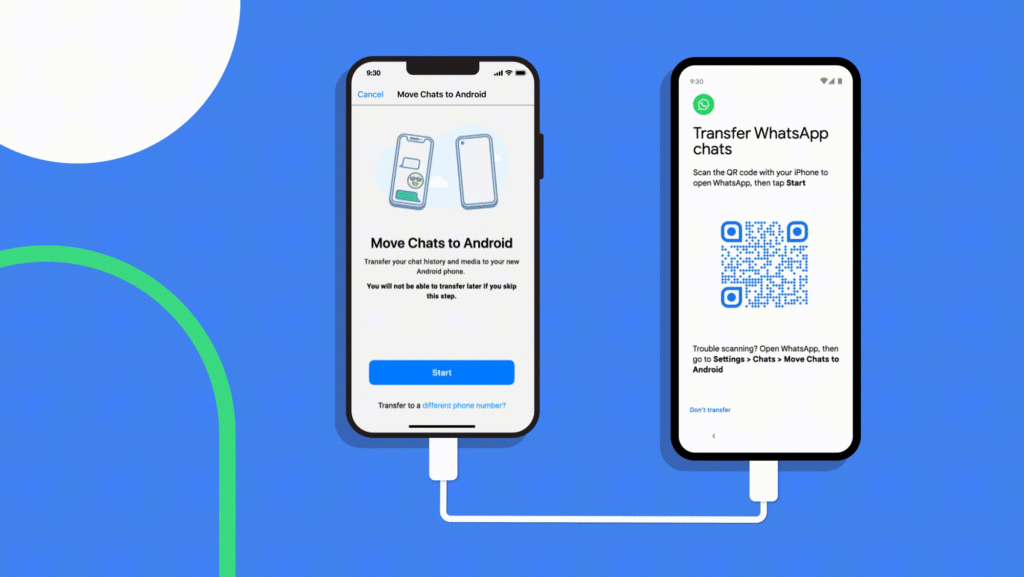
Note: After your chats have been restored, the app will begin restoring your media files. If you install WhatsApp without first backing up your data to Google Drive, WhatsApp will restore your data from your local backup file.
According to WhatsApp, your phone only saves local backup files from the previous seven days. As a result, saving files to Google Drive is a superior solution.
Final Words:
We hope you might have found this article helpful for the optimum utilization of Whatsapp also if you’re looking for more interesting features of WhatsApp then you must read:
- WhatsApp Messages deleted by the sender? Don’t panic, these 3 points will save you
- How to change font colour in Whatsapp? Here’s a complete guide of 5 points for you
- WhatsApp’s abuse detection technology banned over 2 million Indian accounts in October
- WhatsApp users can now use WhatsApp Web without keeping their smartphones online